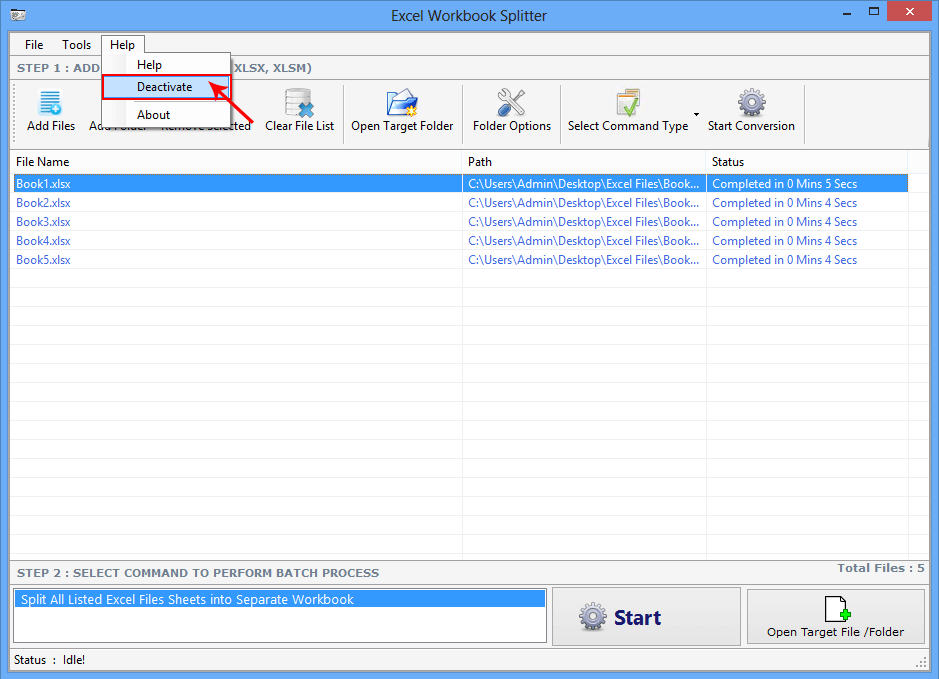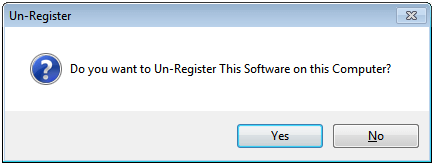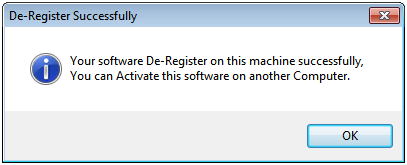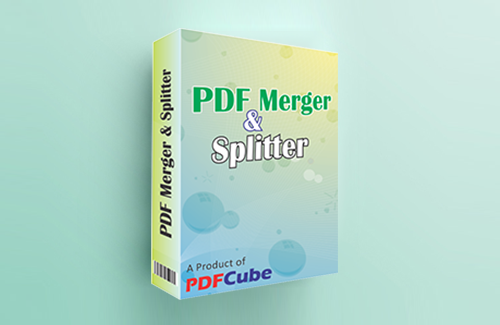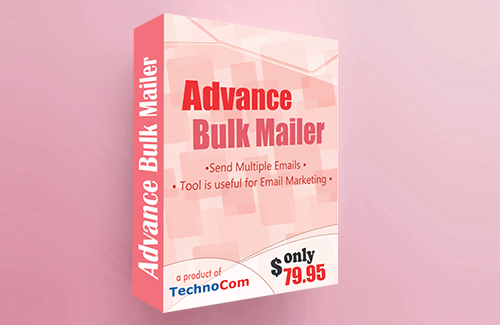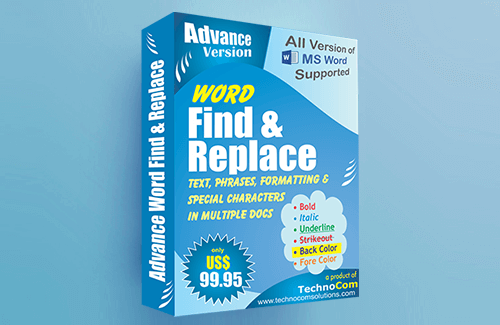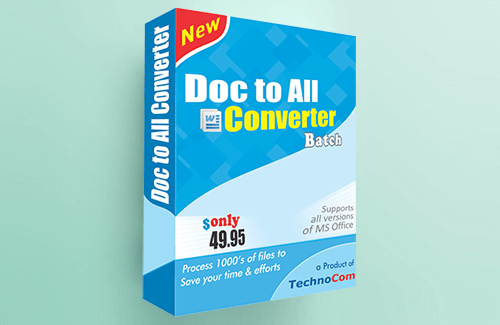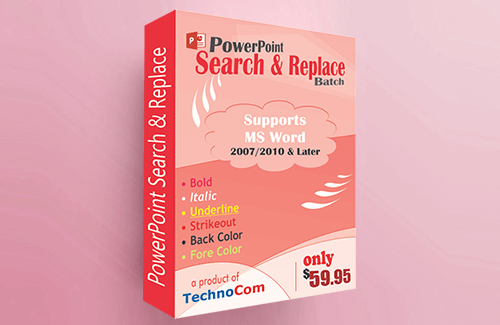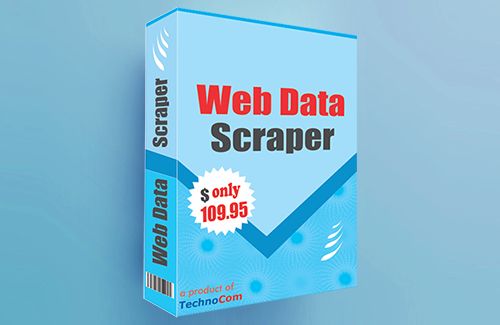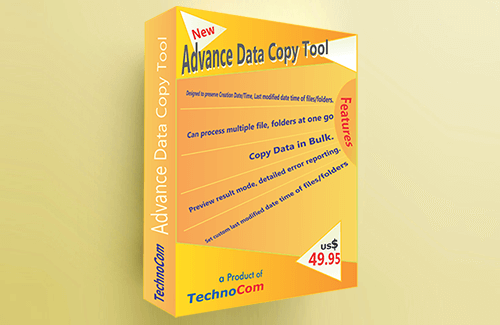Help Excel Workbook Splitter
(To know more about this product Open Tab)
Register : To register the "Excel Workbook Splitter" click on the "Enter Activation Key" Button and fill the Registration Detail with the Activation Code.
Buy : You have to Buy "Excel Workbook Splitter" to get Activation Code. You Can Buy it From our Site by Clicking on "Buy Activation Key" button.
Try Demo: You can use demo version of "Excel Workbook Splitter" by clicking on "Continue in Demo Version" Button.
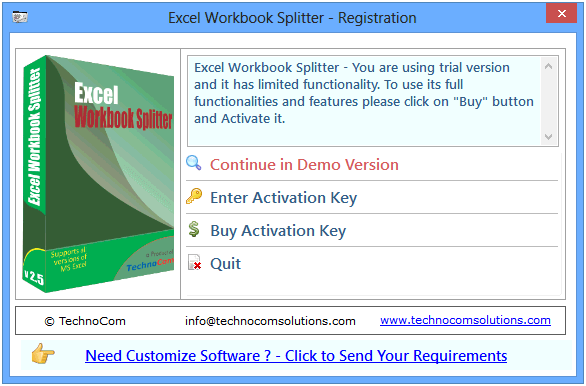
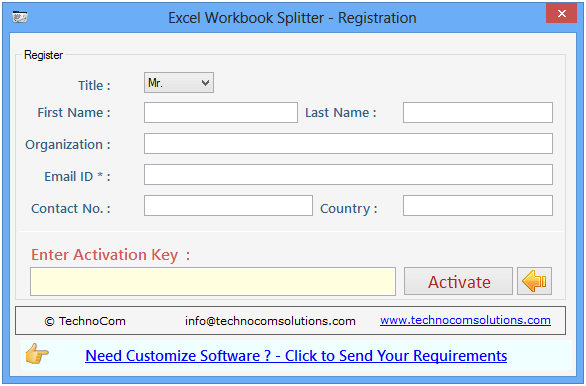
Step 1: Add Files (.XLS, .XLSX).
Add Files - In this step you can add MS excel files like .XLS, .XLSX. You need click on ‘Add file’ and a dialogue box of files will be shown from where you can select the files. You can also select a whole consisting of word files by clicking on ‘Add Folder’.
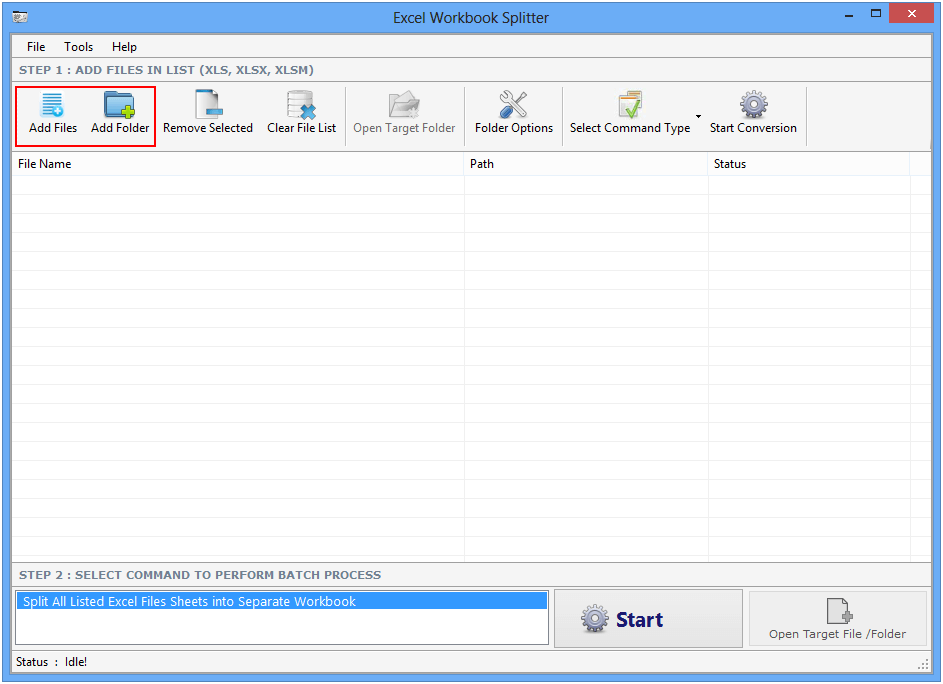
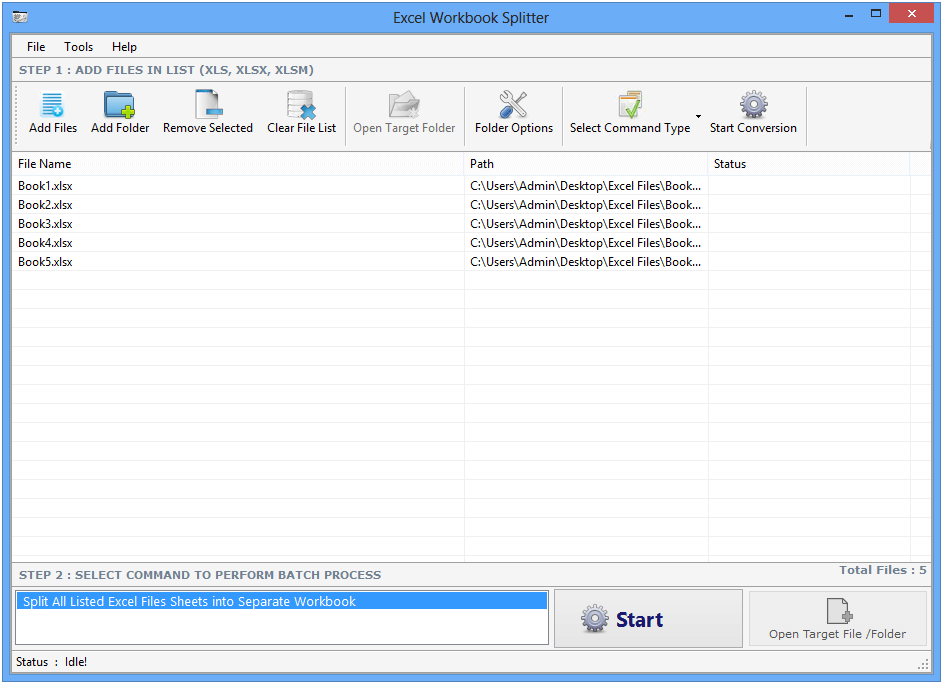
Click on folder option button, a window will be open there you can change output file location.
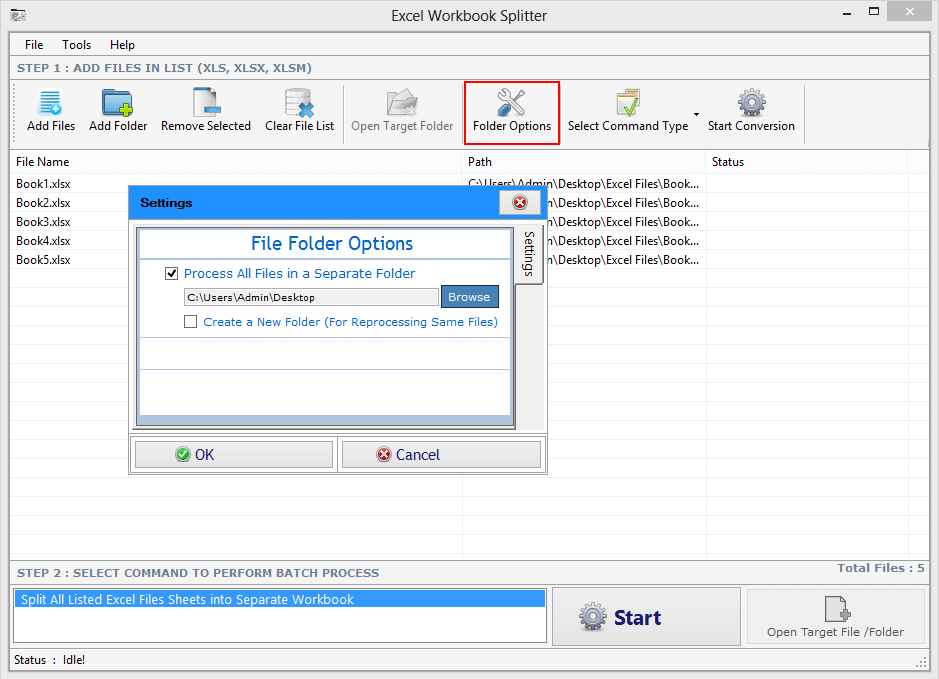
Click on Select Command Type button, then choose or select Merge Workbooks into single Workbook option to merge all workbooks into one workbook. There are three option given below.
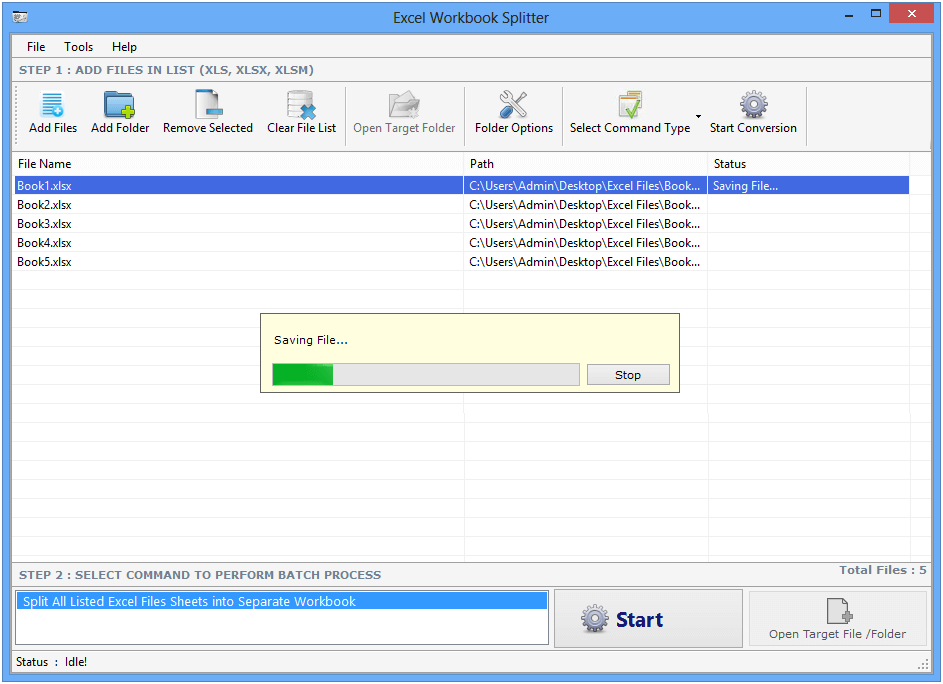
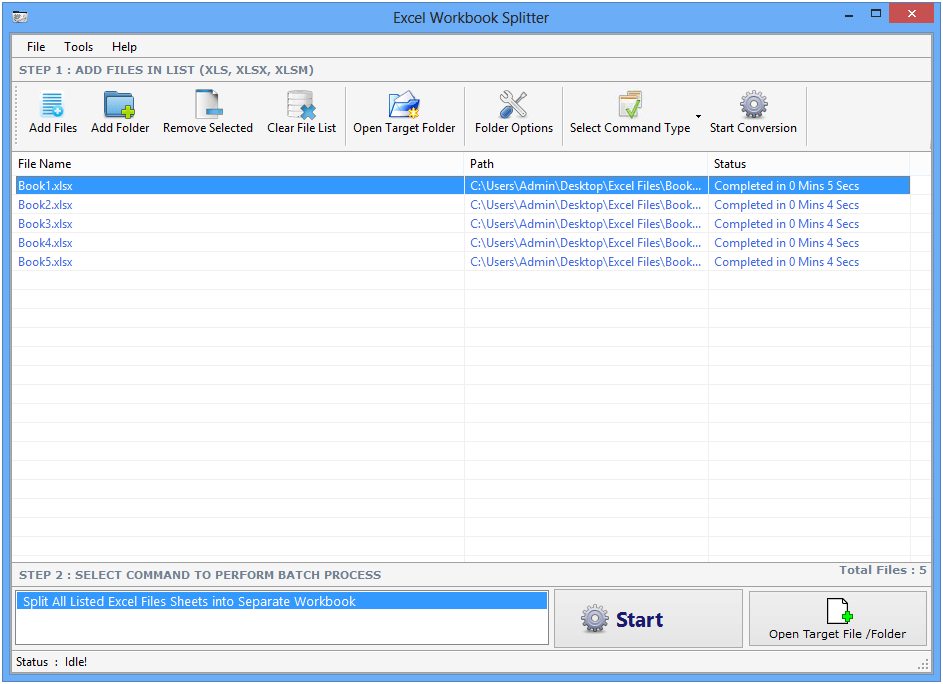
After selecting Merge Workbooks into single Workbook option, then click on Start button to start process.