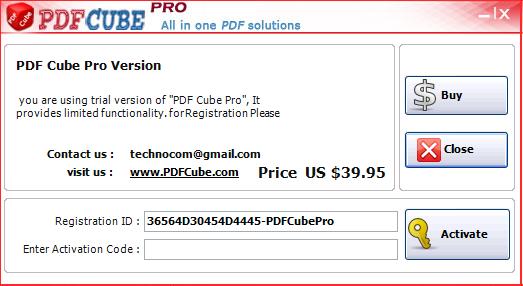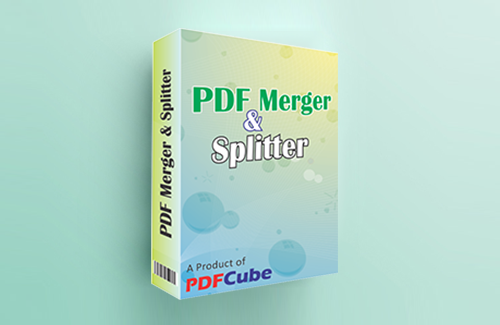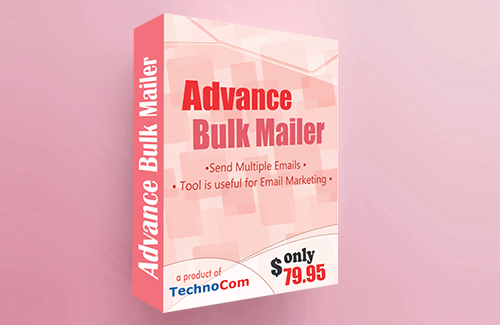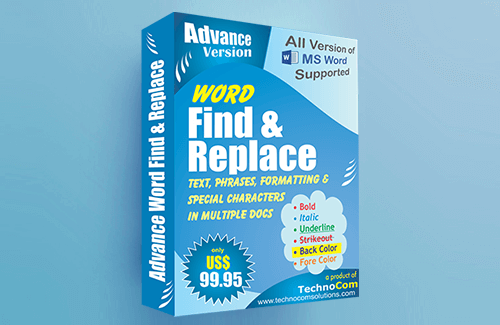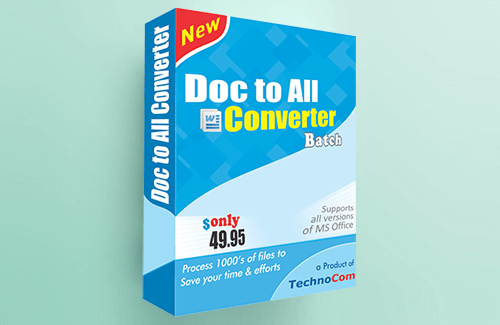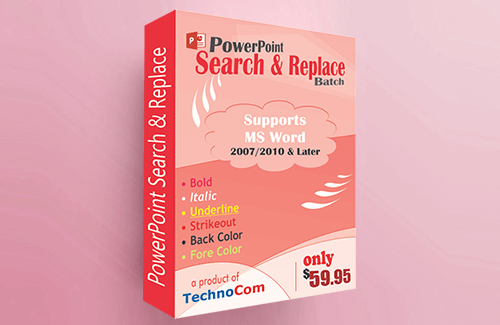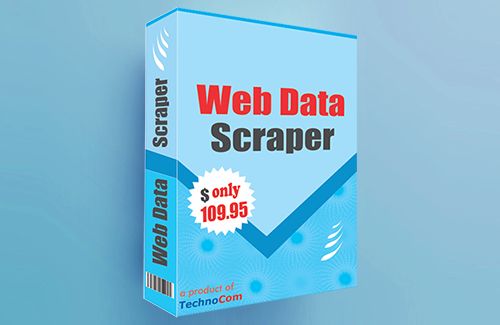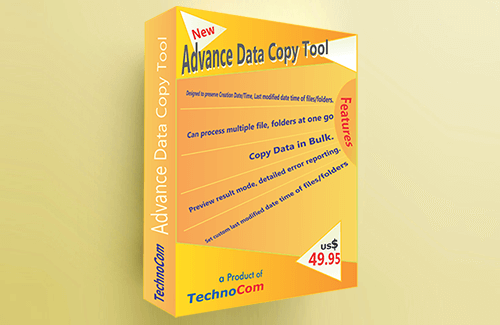Help PDF Cube Pro
(To know more about this product Open Tab)
PDF Cube Pro is a tool to create PDF files from all printable files and all images.It can convert PDF to Image, it can Merge and split pdf, Batch Encrypt and Decrypt PDF files, Print PDF file in Batch Process and insert Watermark in PDF file in Batch Process.
PDF Cube Pro is a very easy to use tool for creating PDF file from any document files, internet browser file or any type of image file. this tool can be used in many ways as described below.....
Create PDF: Run PDF Cube Pro application, add files by click "Add Files" button and click "Create PDF" button. now it will started creating PDF files with in a moment.
In PDF Cube You can create Profesional PDF with Encryption & PDF File Information. You can set Encryption and PDF File Information Setting in "PDF Cube"
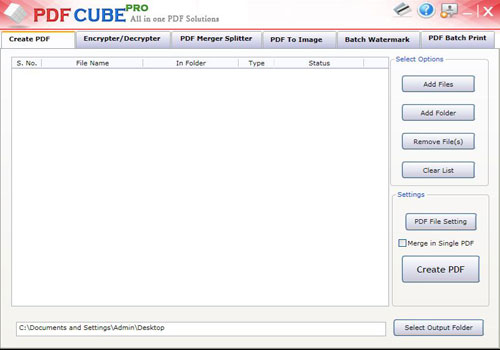
'Add file/Folder' is 1st Section where you have to specify the files which you want to Convert. You can add files using 'Add File' Button as shown in figure below.
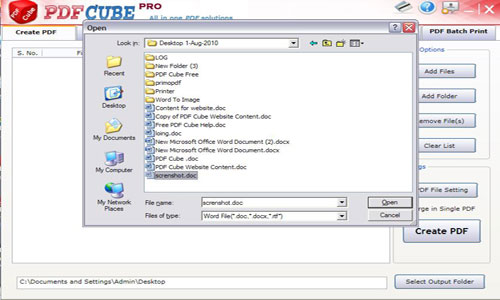
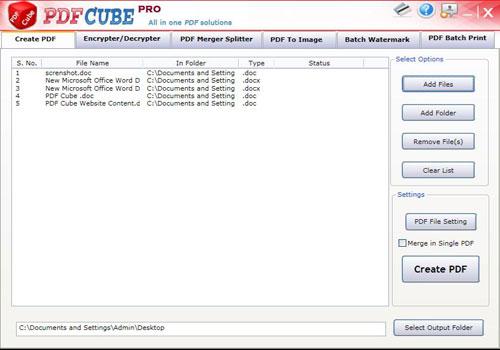
Using 'Add Folder' butoon you can add file from a Particuler folder. As shown in fig. below.
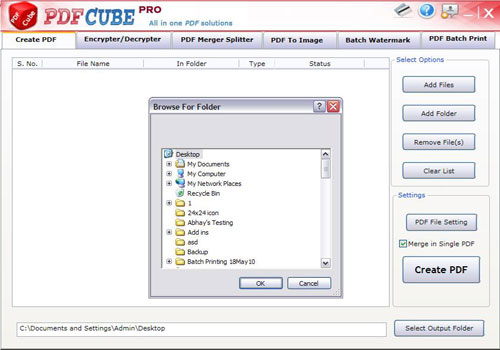
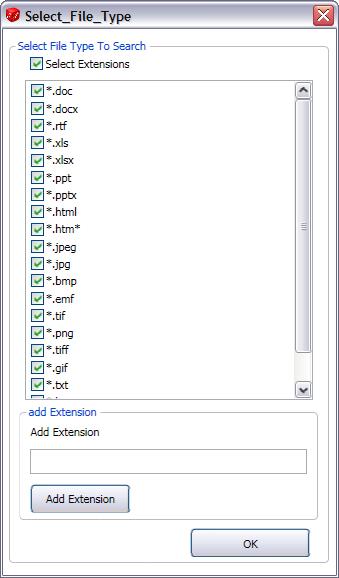
After you select the file(s) and change your seting, just click on 'Create PDF'. As shown in fig.
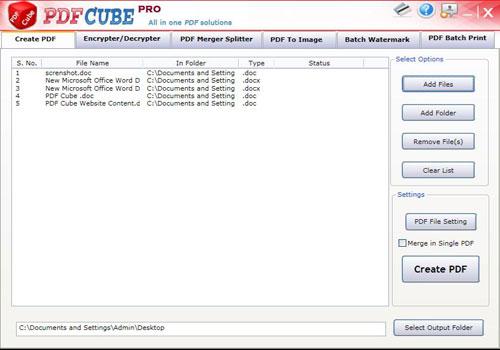
In "Setting" Page there are a number of options, like Default Folder, PDF encrpytion and watermark option, page size etc.
General Setting: In this setting page you can select the 'Default Output Folder', "PDF Page Size", Page Orientationl", and 'PDF Setting'.
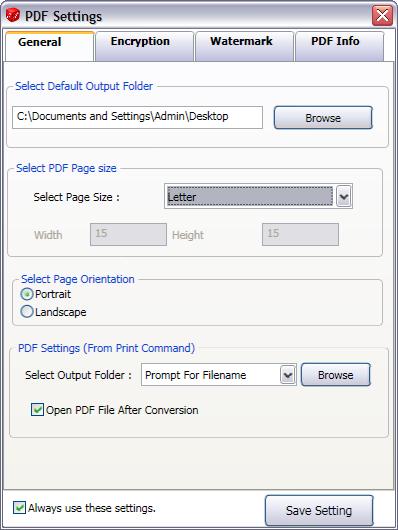
Encryption: In this setting page you can protect (encrypt) your PDF.You can chose different level of encryption to protect your file, and restriction in PDF file. As shown in fig.
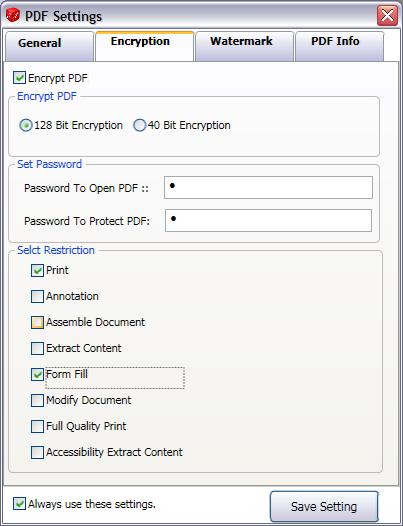
WaterMark: In this setting page you can select watermark which you want to insert in your PDF.There are 2 type of watermark.
you can select font setting, back color, fore color from 'Format' box for your watermark text and Image size for Image watermark. As shown in fig.
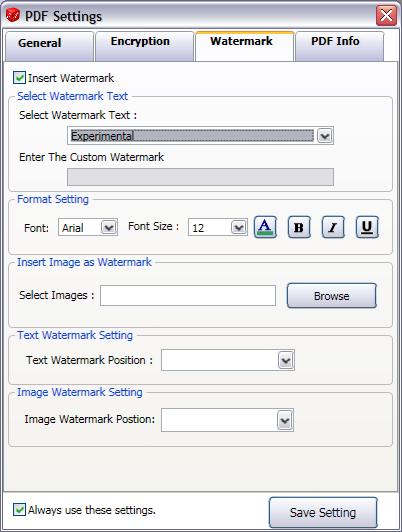
PDF Info: In this setting page you can give 'Titel' 'Authore' 'Subject' and 'Keyword'. As shown in fig.
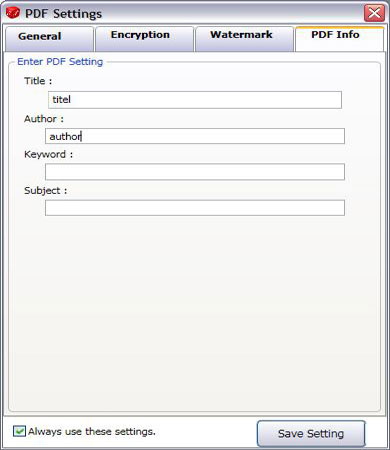
User can Encrypt/Decrypt PDF File in Batch Process. User can Encrypt PDF File with 40-bit or 128 bit Encryption.
Encryption : Step 1:Add file(s) by clicking "Add Files" Button or Search in a folder for PDF files by using "Add Folder". Then select "Folder to savePDF & "Encryption Type" and enter the password to protect the PDF file.
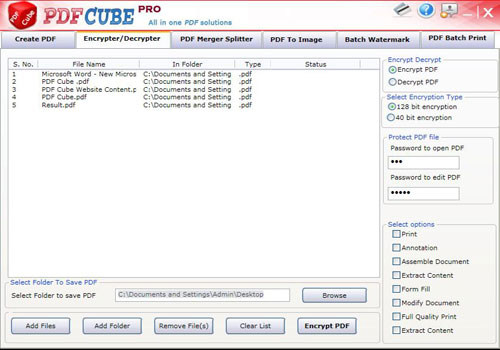
Now just click on "Encrypt PDF" and all file will be encrypted.

Decrypt PDF: User can Decrypt (Unlock) the PDF (if Owner password is known). Just select the PDF file to Unlock , "Output Folder" path to save file and enter the Owner Password.
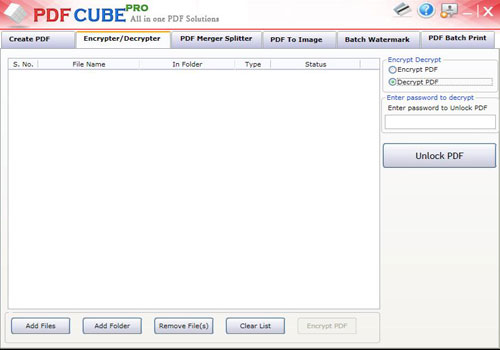
Now click on "Unlock PDF" butoon to Decrypt button.
PDF Cube pro comes with PDF merger and Splitter to Merge Multiple PDF files into Single PDF and to split a single file to multiple PDF.
PDF Merger: User can merge multiple PDFs into single PDF by using PDF Merger.
Step 1: Select PDF Files to Merge, then select ‘Destination File’ and click on ‘Merge’ To Merge the file in single PDF.
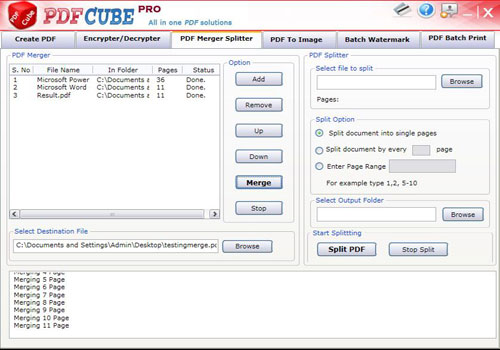
PDF Splitter: Users can Splitt a single PDF into Multiple PDF
Step: Select PDF file file you want to splitt, then Select Split Option
Enter Page range. If User want only some pages from PDF then user can enter the range. Now Select the Output Folder to save Splitted PDF file and then click to ‘Split PDF’.
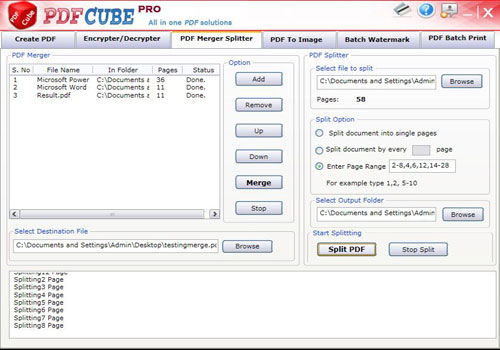
PDF to Image: ‘PDF To Image’ is very simple and flexible because it is designed so well that one can find it very easy to use. It has 3 major Section. Select File
Select Files' is 1st Section where you have to specify the files which you want to Convert. If you want to select the file at specific location then select “Open File Button”, if you want to retrieve all the PDF file from particular directory or folder then select “Add Folder” Button.
Then Select ‘Output Folder’ to save image and File type
Click on Convert Button to create Image.
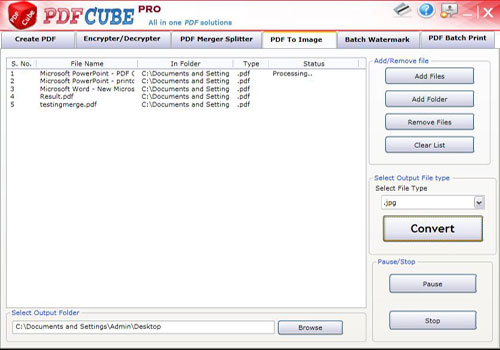
By using this feature user can insert Watermark on existing PDF files. Add PDF file in the List and Select ‘Watermark Setting’ from the right hand side like Watermark text, Location, Font Size, Font Color and click on "Insert Watermark".
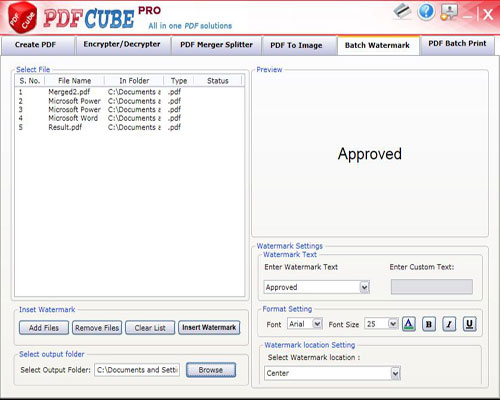
PDF Batch Printing: User can print PDF file to any Printer in Batch Process by using ‘PDF Batch Printing’
Just add the PDF file and Select the Printer where you want to print the files and click on ‘Print PDF Files’
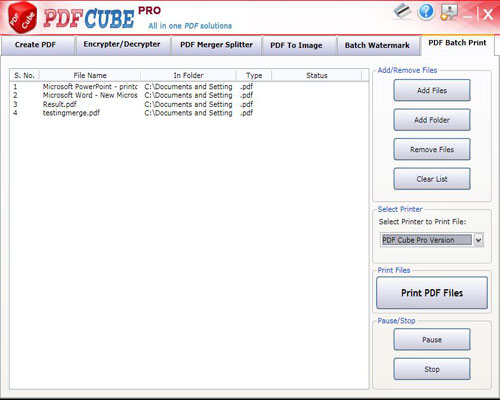
Buy For purchasing ‘PDF Cube Pro’ you have to press 'Buy' button'. It will direct you to Order page form where you can make payment for the same.
Activate: As soon as we get your request for 'Activation Code' and after realization of payment we shall send you ‘Activation Code' by email for Activation. You can open Activation Form by pressing 'Activate' button.